I have been using Cisco Virtual Internet Routing Lab (VIRL) to create virtual network models for my customers. I like that VIRL provides a tool for engineers such as myself to perform “what-if” tests on a model of a customer’s network without needing physical hardware, or impacting a production network.
Models of a customer’s network may need multiple devices to illustrate the design fully. I have previously found that loading issues can be encountered when more than a few devices are created in a VIRL model.
An issue that I found is when I launched a simulation with several IOSv2 switches as well as several Layer 3 IOS devices, the saved VLAN database of each switch did not always load. This seemed to be pretty random – some switches would work, others would fail. My work-around was to manually add back in the defined VLANs because they simply disappeared – even though they were in the saved configuration.
After an email exchange with the VIRL development team, they suggested the issue might be a temporary capacity/resource issue on the PC when starting a larger simulation. I have a fairly new PC, with 32 MB of RAM and Intel i7-4700 processor, so I thought I had enough resources to run the simulation – but maybe not to launch the simulation.
I tested out this premise, and I found that this issue was indeed a capacity/resource issue. The lost VLAN database issue on IOSv2 switches can be avoided by loading the devices in a staged fashion. What worked for me was to exclude some of the nodes from being launched initially. After the allowed nodes have successfully launched, I could then manually launch the remaining nodes with their complete VLAN configuration.
Process to Stage Node Launch Order
Here is the process I followed to stage the launch order of nodes in my model with 17 devices.
From VM Maestro, open the VIRL topology from the Projects pane. From the top menu, select the Design tab that will open the Design pane. At the bottom of your topology, the Properties pane should be displayed. (If the Properties pane is not displayed at the bottom of your topology, from the top menu select Window/Show View/Properties.)
The below figure illustrates what my screen looked like.
Figure 1
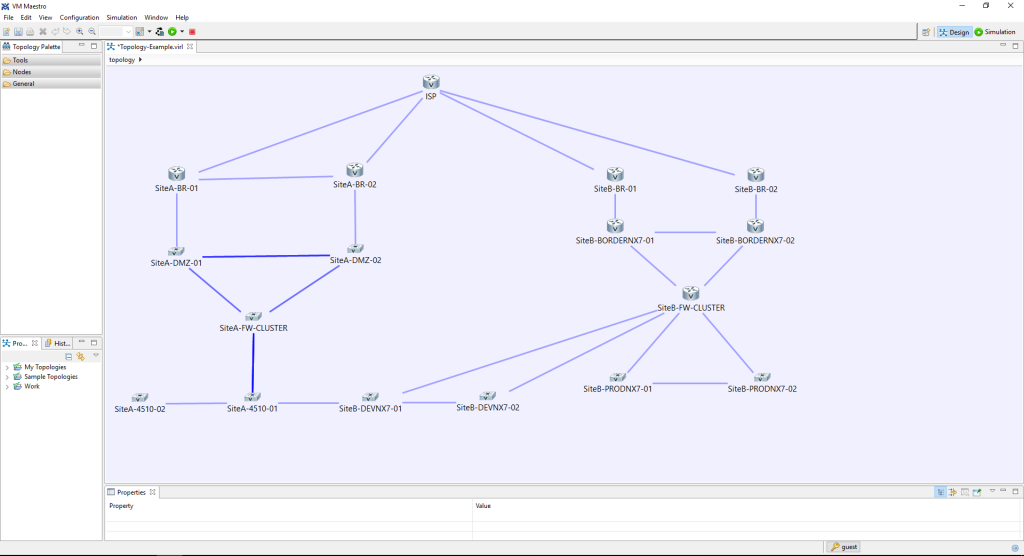
Highlight the nodes in your topology that you would like to exclude from launching when the simulation is launched. The method I utilize to highlight the nodes is to hold down the CTRL key and left click each node with your mouse to highlight. (I selected all of the IOSv2 switches.)
Once the nodes are highlighted, select the Nodes tab from the Properties tab, and check Exclude node from simulation launch.
The below figure illustrates what my screen looked like after these steps were followed.
Figure 2
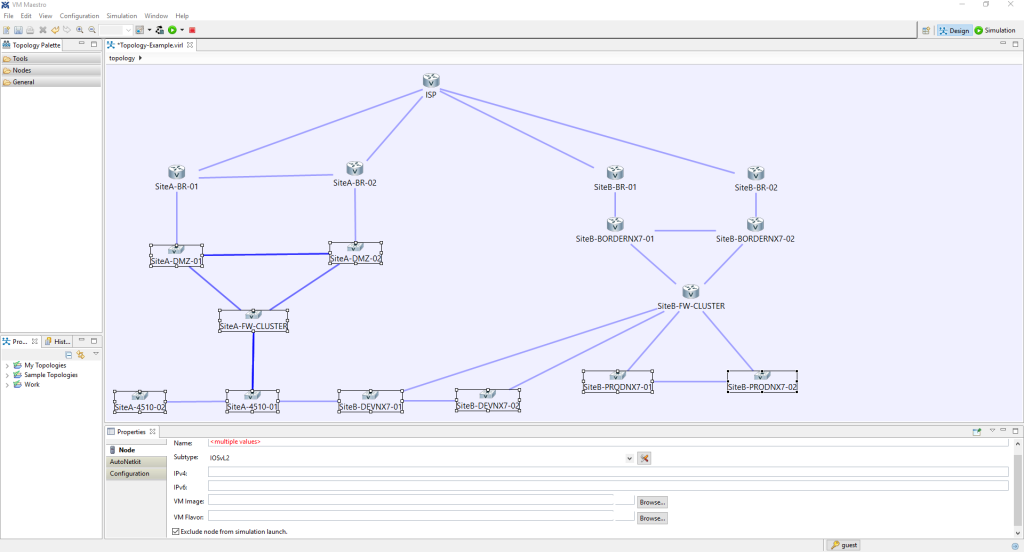
From the top menu, select File/Save to save changes for this topology.
You should notice that the nodes which have been selected to be excluded from launching have an amber circle next to them. If the amber circles do not appear in your topology from the top menu select View/Topology Labels/Excluded from Launch.
For example, the below figure illustrates what my topology looked like when some nodes are excluded from launch.
Figure 3
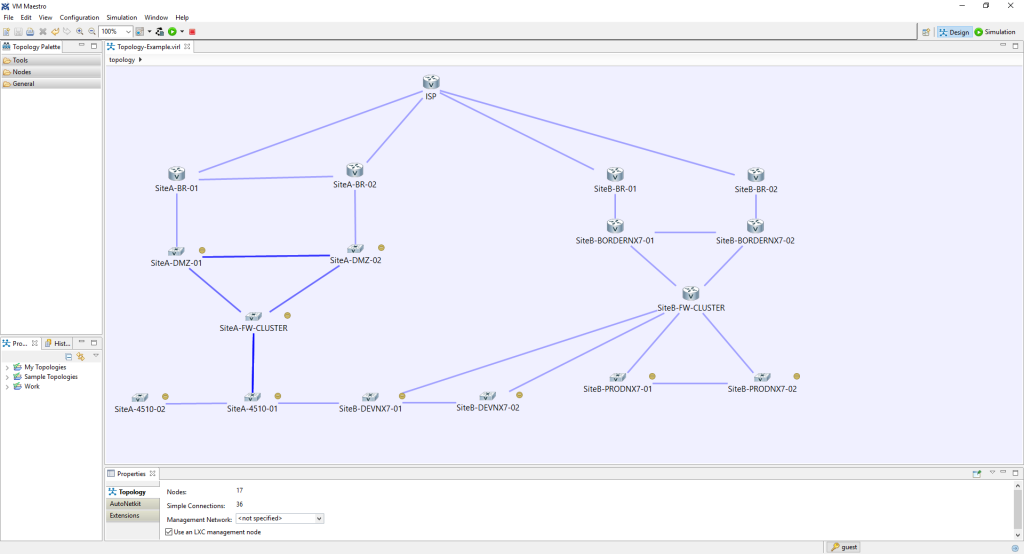
You can now launch your simulation, and you should notice that all nodes which are not excluded from launch should obtain a status of [ACTIVE].
Nodes that have been excluded from the initial launch will have a status of [ABSENT].
The below figure illustrates this behavior on my simulation.
Figure 4
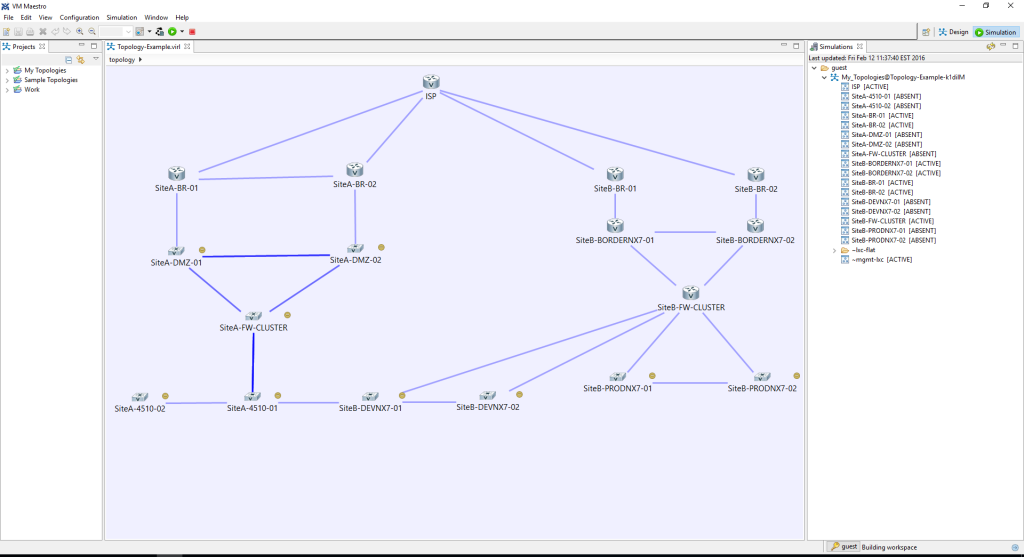
After all the initially launched devices are active, I then manually launched the [ABSENT] devices one at a time. Highlight node from the Simulation pane and right click with your mouse and select Start this node to manually start each node. I can now consistently run the VIRL model using the staged node launch process – the IOSv2 devices come up correctly, with their VLAN databases intact! It appears that the VLAN database is loaded just fine when the IOSv2 nodes did not have to compete for resources at the initial launch time.
I hope this VIRL tip helps you with your modeling! I plan to post some additional VIRL tips in the future.
